As part of the kernel update, we took the opportunity to clean up the overviews in Product Classification for you.
Changes have been made in the following areas:
- “Materials” overview optimized: Overview of your material master
- New “Classifications” overview: Starting point of your classification process
- “Classification values” overview optimized: Overview of maintained values
- “Documents” overview optimized: All documents for your materials at a glance
- See also the Help Center article on the new filter and search concept.
“Materials” overview optimized: Overview of your material master
Until now, the Materials overview under Classification – Materials was the starting point of your processes. Here, you found your entire worklist and classifications, but did not get an overview of your entire material master. We have now changed that: From now on, you will find all created materials here – initially completely without classification reference. To match this, we have also moved the overview: You can now find it in the master data. If required, however, you can still start all functional processes from here. Use the navigation for this purpose.
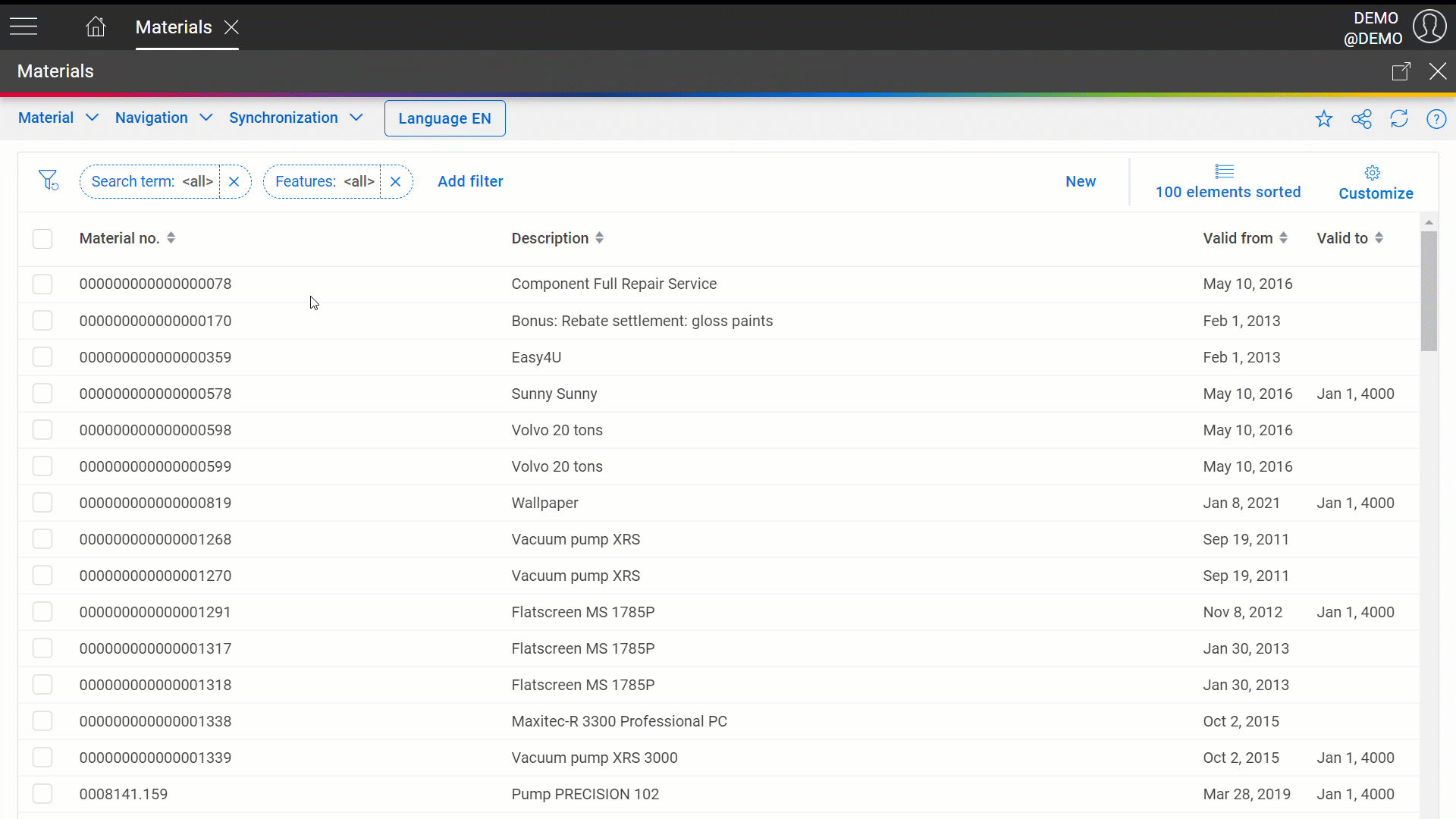
- The Features filter chip allows you to find exactly the materials you are looking for based on a combination of different feature values. Use the
 icon to add more lines.
icon to add more lines.
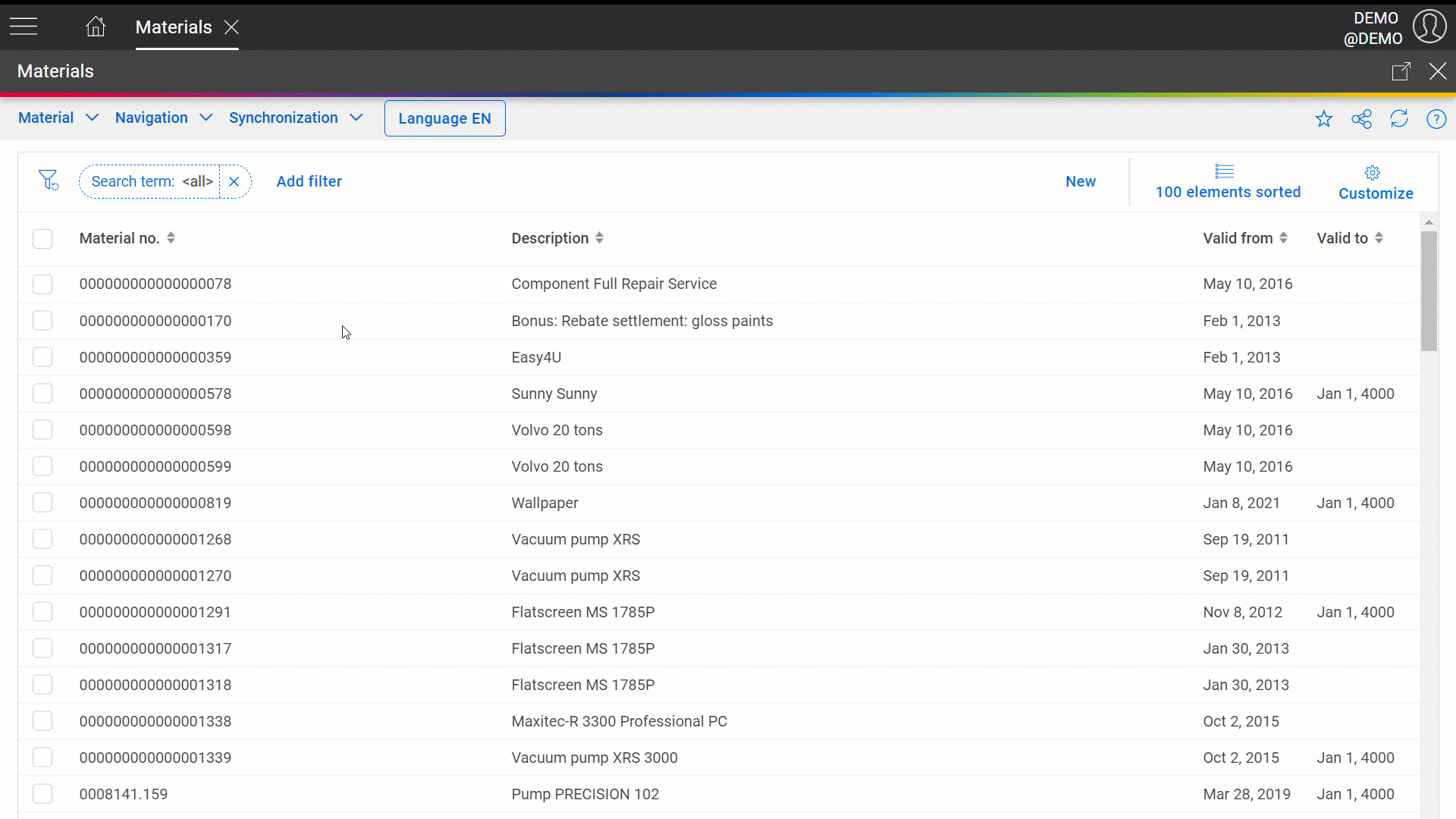
New “Classifications” overview: Starting point of your classification process
Same activity under a new name: You will no longer find your requested classifications with the materials, but in the new Classifications overview. Here, you can start your classification process as usual – apart from one change: Instead of following the rigid configuration that a classification is maintained for one classification country at a time and includes commodity codes and descriptions of goods as well as export control numbers, Product Classification now uses flexible classification profiles. A classification profile defines which classification values are required for your particular classification process. You can make a distinction between mandatory and optional values.
- Using the Material filter chip, you can always create the reference to a material. In addition to a quick search, this also provides access to all filter options of the Materials overview. To do this, open the Detailed search.
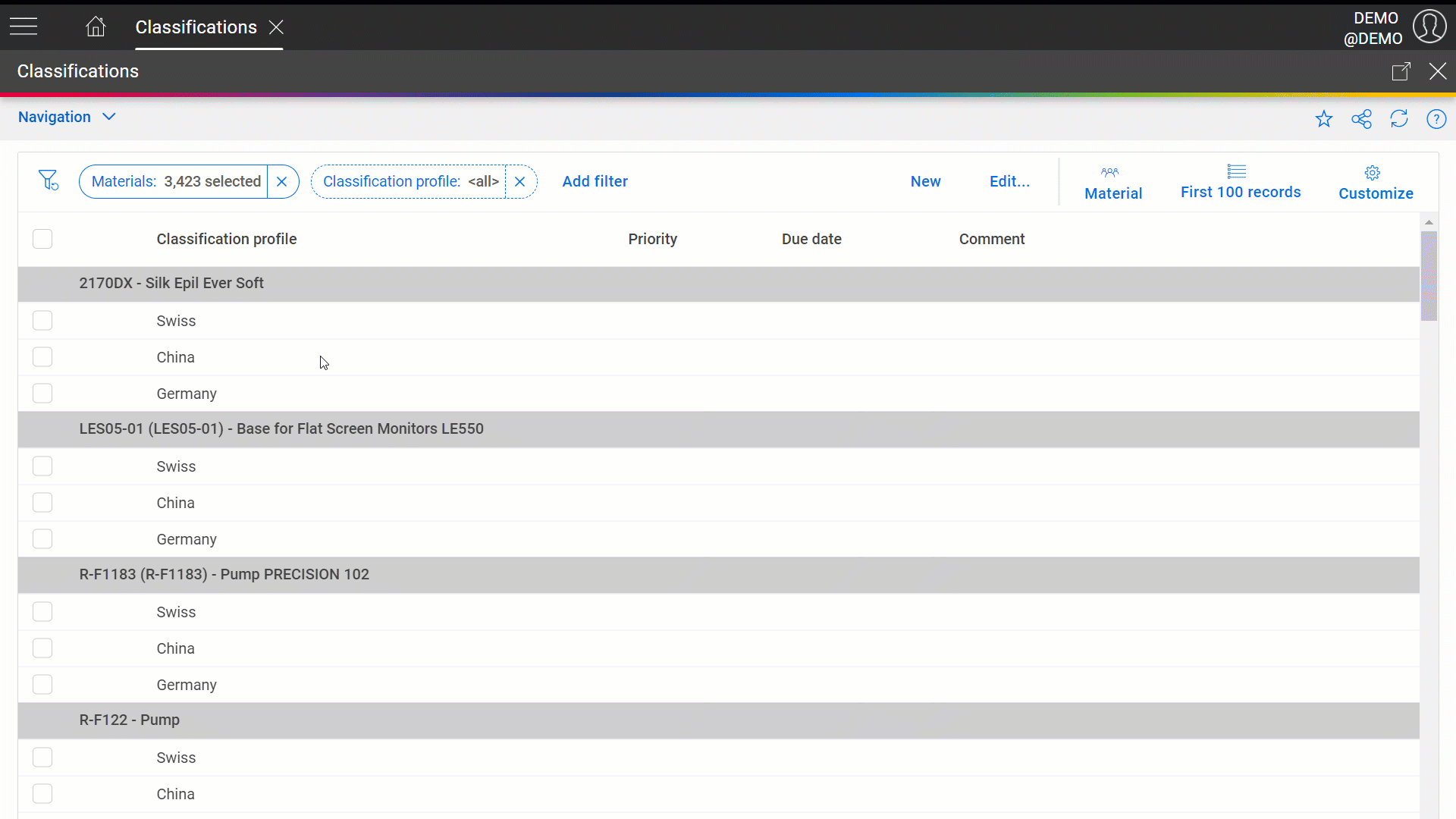
“Classification values” overview optimized: Overview of maintained values
In this overview you can find all classification values that are stored for your materials as before. Here you can check, add, and correct values accordingly. In addition, you can now maintain the required documents for the material by clicking on Create document....
- With the Classification values filter chip you can search specifically for a value (“Where is commodity code 73181568 stored?”). Alternatively, use the chip to restrict the results to the desired classification value types (“Show commodity codes and descriptions of goods”). Use the
 icon to add more lines.
icon to add more lines.
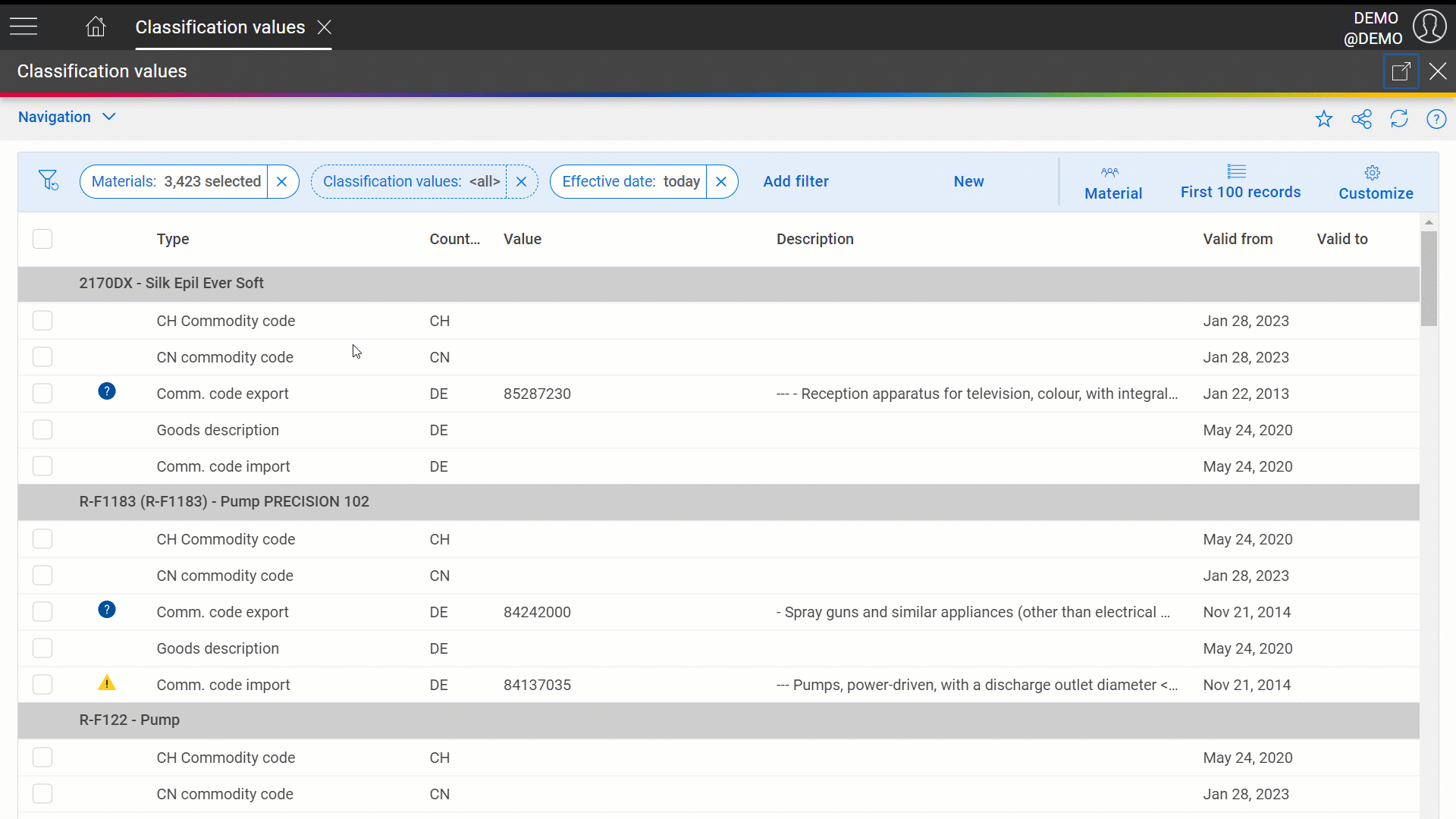
“Documents” overview optimized: All documents for your materials at a glance
In this overview you can find all documents that are stored for your materials as before. Here, you can add missing information or also store the “subsequent” approval, for example. Additionally, you can able link documents to a classification value of the material. This allows you to make better use of the document proposals for commodity codes and to see later if documents have been maintained at a value that differs from the currently stored classification value.
Find out here about the details of the new features in Product Classification.

Comments
Please sign in to leave a comment.