You can create approvals via the License Management – Approvals entry.
- If you also use the Export Controls and/or the License Management Plug-in for SAP, AEB advises you to create approvals from within your SAP system, because then the link between the business transaction in your SAP system and the approval is retained.
If you do not use a plug-in for SAP, but if you have also licensed Export Controls, AEB recommends that you create approvals for Export Controls from within your check transactions, because then the link between the check transaction and the approval is retained.
Proceed as follows:
- You must have either the LM master data administration or Approval management role.
- Select License Management − Approvals.
- Click the New button.
- This opens a new approval with the status of Reserved.
- Enter the data on the various sheets. The Assistant provides support here.
- On the Transaction data sheet in the Select license field group, click the Choose license button to see a selection of all potentially applicable licenses.
The licenses are checked for applicability based on the fields in the approval market with an asterisk, and applicable licenses are suggested.
- License Management cannot decide for you which license is applicable. Ensure that the license or license item you select is actually applicable.
- On the Transaction data sheet in the Select license field group, click the Choose license button to see a selection of all potentially applicable licenses.
- Go to the Transaction data sheet and check the value in the Reporting required field.
- Approvals marked as requiring notification are taken into account when you generate a usage report for the licensing authorities.
- Click Save and close to close the approval.
- You can edit or delete approvals as long as they have not yet been finalized.
How-to video
If you click the video, a request with your IP address will be transmitted to the provider. Dataprotection
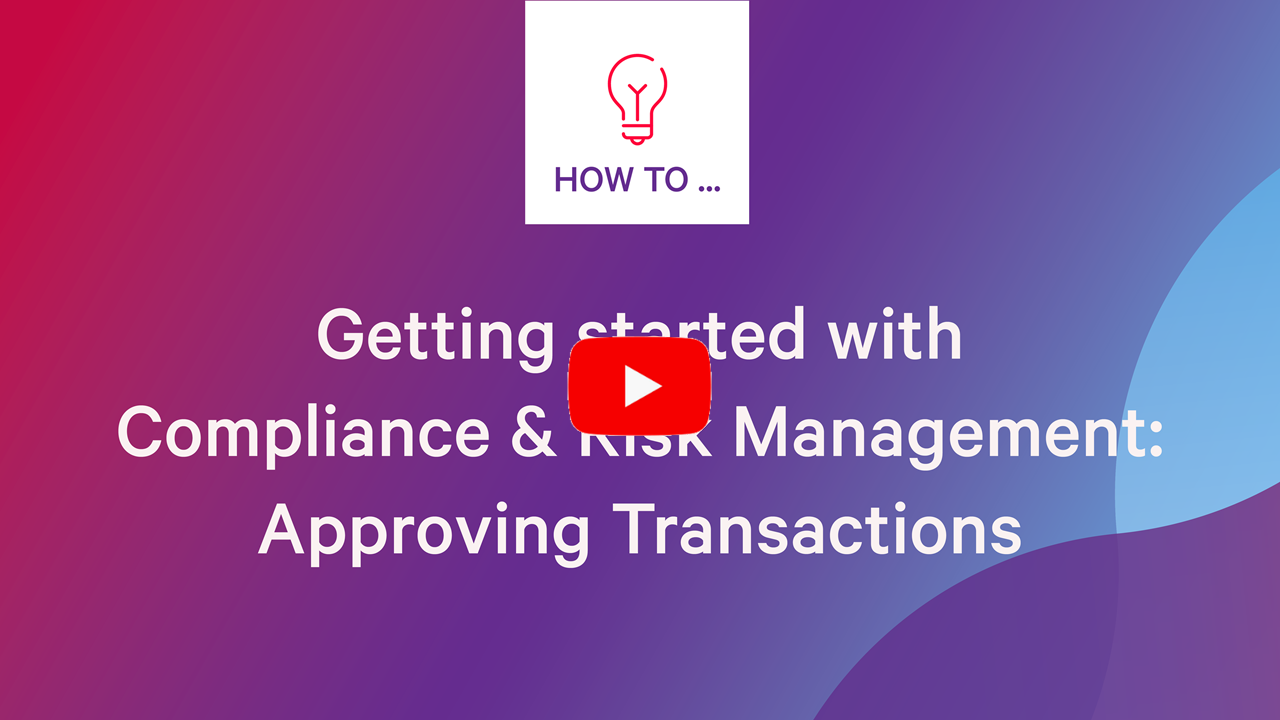
Comments
Please sign in to leave a comment.